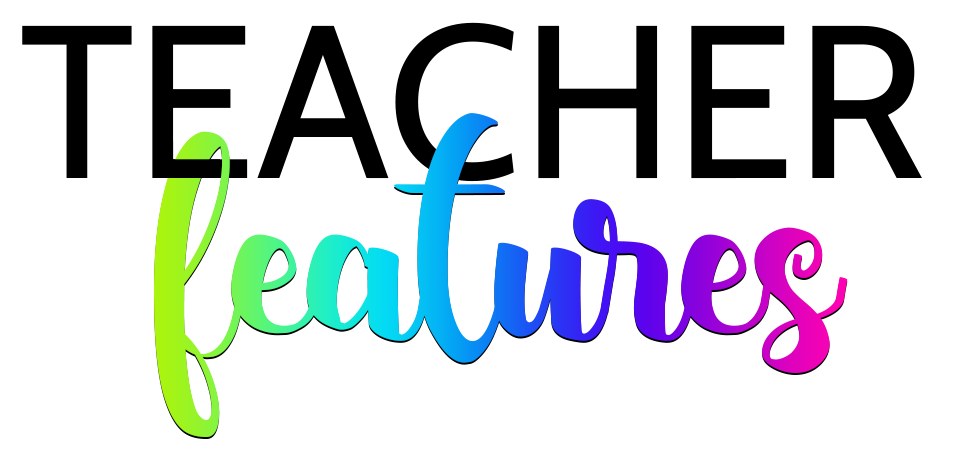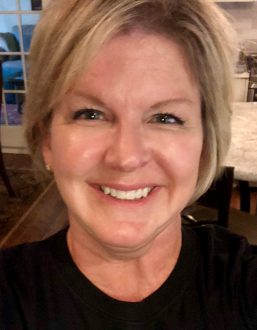You may have already jumped on the digital resources bandwagon and used Google Classroom? Maybe you’ve also heard of a digital resource called Boom Cards?
Well, Boom Cards are digital task cards in an educational game format. Along with being no prep for teachers and self-checking, they are also FUN for students because they don’t realize they are learning. How is that for boosting student engagement?
But what if I use Google Classroom or another Learning Management System, like SeeSaw or Canvas?
Great question! You can use Boom Cards with Google Classroom, Schoology, SeeSaw, Moodle, Blackboard, Canvas and more.
____________________________________________________
USING LINKS TO ASSIGN BOOM CARDS FROM ANY SITE
You may want to assign Boom Cards by using a Learning Management System (such as Schoology, Moodle, Blackboard, PowerSchool, Canvas, Seesaw, or just a plain ol’ Word or Google doc).
There are 2 types of links you can use to assign Boom Cards from any site.
Fast Pins – Instruction or Practice
Fast Pins expire after 5 days. These are for practice or instruction only and don’t record student progress. To assign on any site with a Fast Pin, go to your Library, find the Boom Cards deck to be assign, click the blue Action button and select Fast Pin.
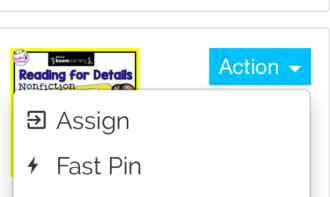
Select Generate New Pin and copy the URL. You will paste the URL into your assignment system. Remember Fast Pins expire 5 days after being generated.
Hyperplay Links – Practice with Progress Reporting
Hyperplay Links prompt students to sign in and they result in student progress being recorded. To assign on any site with a Hyperplay Link, go to Library, find the Boom Cards deck to assign, click the blue Action button and select Hyperplay Link.
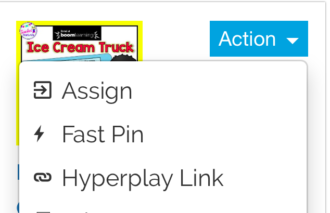
Copy the URL and paste it into your assignment system. Hyperplay Links do not expire. Students will need to be assigned to a class and have a username and password to log in to play Hyperplay Link assigned decks.
____________________________________________________
How to use Boom Cards in Google Classroom
“How do I get started?” is a frequently asked question. If you are a homeschooling mom, tutor or work with small groups of students(5 or less), all you need to sign-up for is a FREE Starter account. (If you would want to track student progress with data reports from Boom Learning, you will need the Basic account.)
I hope you have found this helpful. Stay connected with Teacher Features’ teaching tips and classroom freebies by following me on Facebook, Pinterest, Teachers Pay Teachers, and subscribing to my blog!
Wondering HOW to use Boom Card Decks?
Here are a few suggestions.
~ with a group on an interactive whiteboard.
~ beginning and end of the year assessment tools
~ allow fast finishers computer time
~ use them as part of your centers
~ assign specific decks to students, so they can master specific content.
~ as homework assignments for students. Students have a login of their own, so they can login to Boom Learning from any computer or device anywhere (as long as they have internet access).
It is a fact- when learning is turned into a game format, students learn more because of the fun factor. One of the reason is student engagement. Oddly enough, failure in the classroom is often seen as failure. Right? Still, many experts estimate that gamers spend up to 80% of their time failing…. yet they are only more eager to play the game again!
So it seems when a teaching environment is “gamified”, students are more motivated to practice and master skills. A win-win for the student and teacher. Students often don’t realize they are practicing skills that are frequently described as BORING and teachers experience student engagement that isn’t achieved with ”drill and kill” flashcards. Gamification doesn’t mean everything is all fun and games, instead it provides a layer of fun!
Enjoy Booming!
Becky